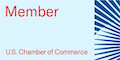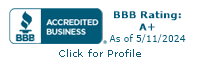One of the many things I rely on the project management app ClickUp to do for me is keep track of meeting notes from meeting with clients.
A crazy amount of my time, as a designer, is meeting with clients and jotting meeting notes down.
Meetings can be problematic
Now, originally, I tried to avoid this for a few reasons. The most important reason was record keeping. With email or messaging, I have a written record of what we said to refer to. For Zoom meetings or phone calls, I have to rely on note taking.
Like most web developers, I’d prefer to spend all of time in my pajamas, never leaving the house, and communicating only through email.
I’ve discovered I can really set myself apart as a designer and developer by being willing to jump on a video call with a client at a moment’s notice. Wait, so it’s not my programming and design skills? They didn’t teach us that in college!
A place to keep meeting notes
I’ve found keeping my meeting notes with the notes about the original project works best, especially if I can link to feedback, resources, iterations, and even my AdobeXD prototypes all in one space.
Hurray for ClickUp.
I took some time to think through how to best set up my ClickUp workflow to work for me and my unique way of doing things. What I’m saying here is not the “one right way” to use ClickUp. It’s best to figure out what will help you in your workflow, too.
I can use some more advanced features in ClickUp (relationships) to connect clients to projects, since most of my clients are so happy with my work that they hire me for more. Yay.
As I take notes for a project, during a meeting, I do so within the actual task for the project, usually as “Comments” on the task. I like to do this as comments because there is a date and time stamp with the information.
Then, after the meeting is over, I create an action list based on these notes, with priorities, using subtasks in ClickUp. I use the time estimate feature to block the time I’ll use on the project (based on past time studies I’ve done), and schedule when I plan to do this within my “Everything” workflow view.
If the changes are pretty extensive, I often will copy my notes into an email, proofread it, and send it to the client as a record of what we have discussed in our verbal meeting. I don’t bother with this if it’s a quickie change.
Sketching Meeting Notes
Sometimes, when working in design as I do, words aren’t quite enough. For more complex note taking and sketching, I use the Whiteboard view in ClickUp, and sketch out the details.
The Whiteboard view is still pretty new (and pretty buggy), but I’m excited for the day that becomes better developed.
Until it’s fully up to snuff, I usually just sketch on paper and upload a scan of my sketch to the task.
Forwarding Emails to the Task
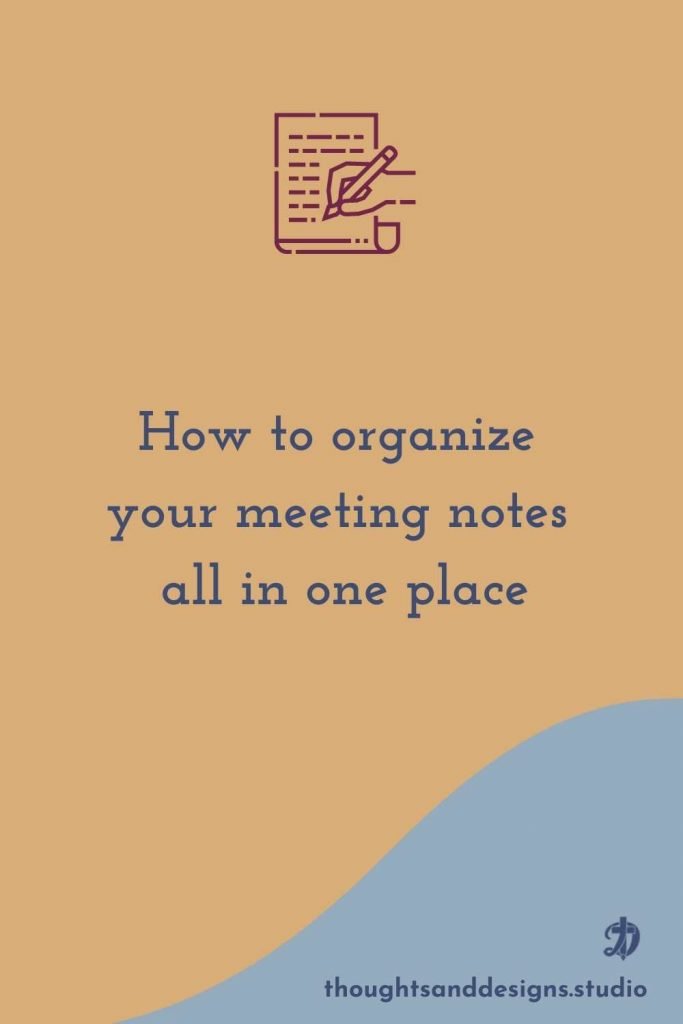
Another nice feature of ClickUp is the ability to forward emails to a task, which causes the email to appear in the comments.
Again, the main purpose of keeping all the notes and information about the project in one place is key.
To forward an email into ClickUp, click the three dots in the middle top inside of the task, then the envelope icon, then copy the email. Use that email as the address to forward to.
Adding Bookmarks to the Task
Technology is always changing, and no web developer can memorize all of those tricks and bits of code that make the magic happen. When I have a specific snippet of code or trick I need to follow to work on someone’s website, I will save a bookmark into that task (project), so I have the instructions handy.
Also, if it’s a page I refer to repeatedly, I have that saved and organized in my Resources space inside of ClickUp.
Meeting Notes, all in one Place
Thanks to ClickUp, my meeting notes stay all in one place, safely tucked away with the rest of the information for the project I’m completing.
No more flipping through notebooks or scraps of paper for that note.
The Hard Part
This may all seem overwhelming at first glance.
Yes, it is.
I’ll admit, setting all this up initially took some time and thought on my part. I had to figure out how to best make this work for me and rearrange it until I had it just right.
That’s the hard part here.
But once you have ClickUp all set up, life becomes much easier, especially finding information later on related to specific projects.