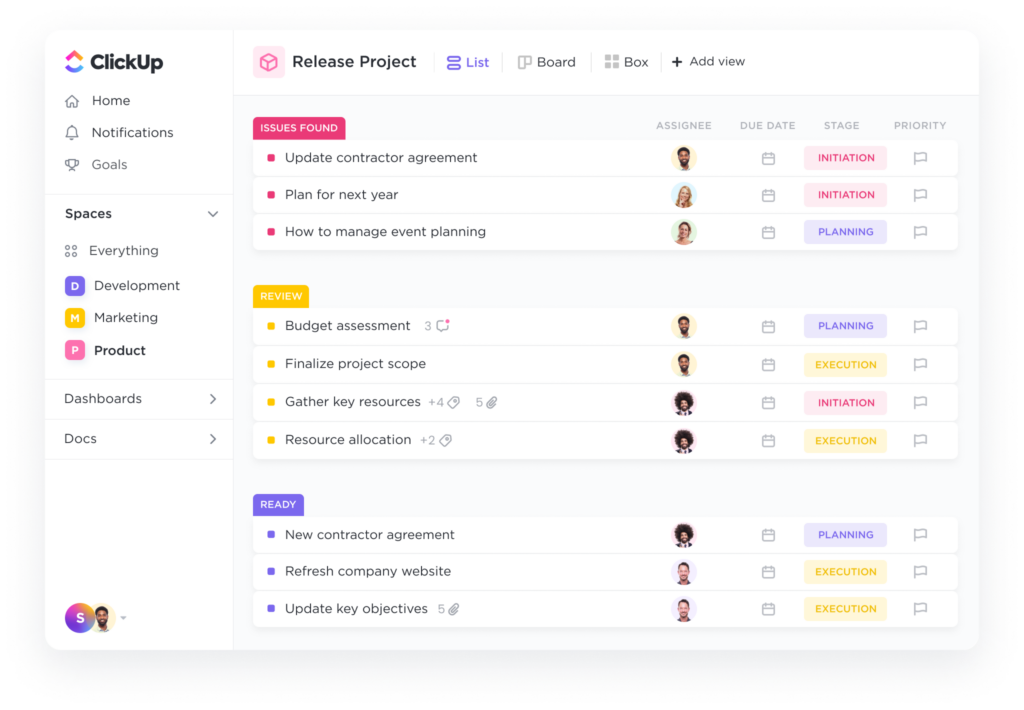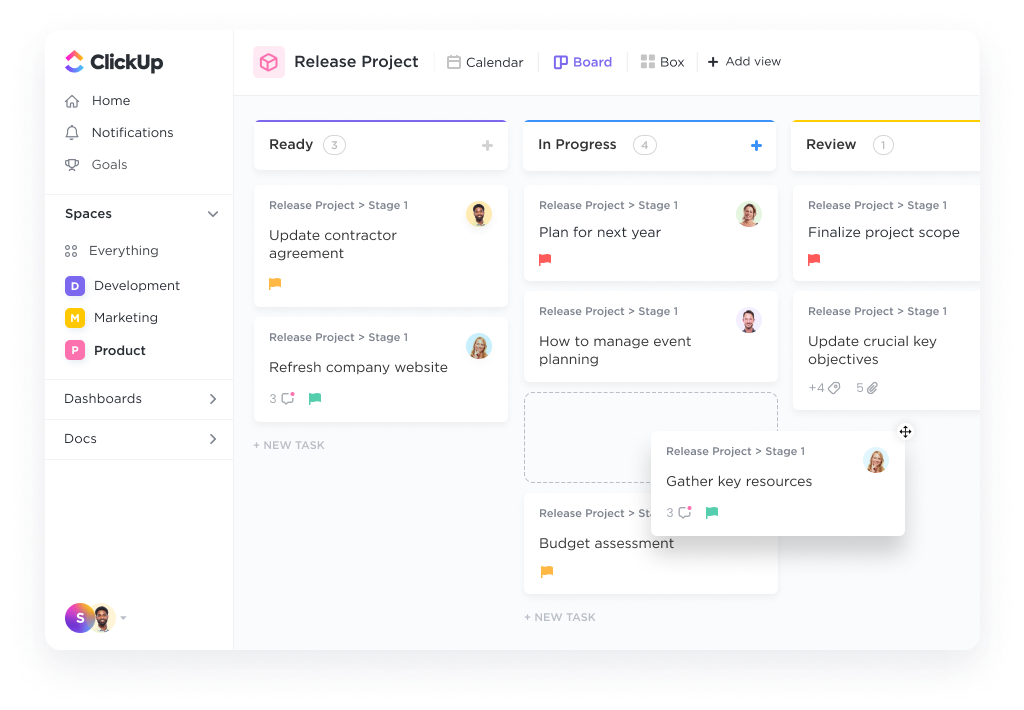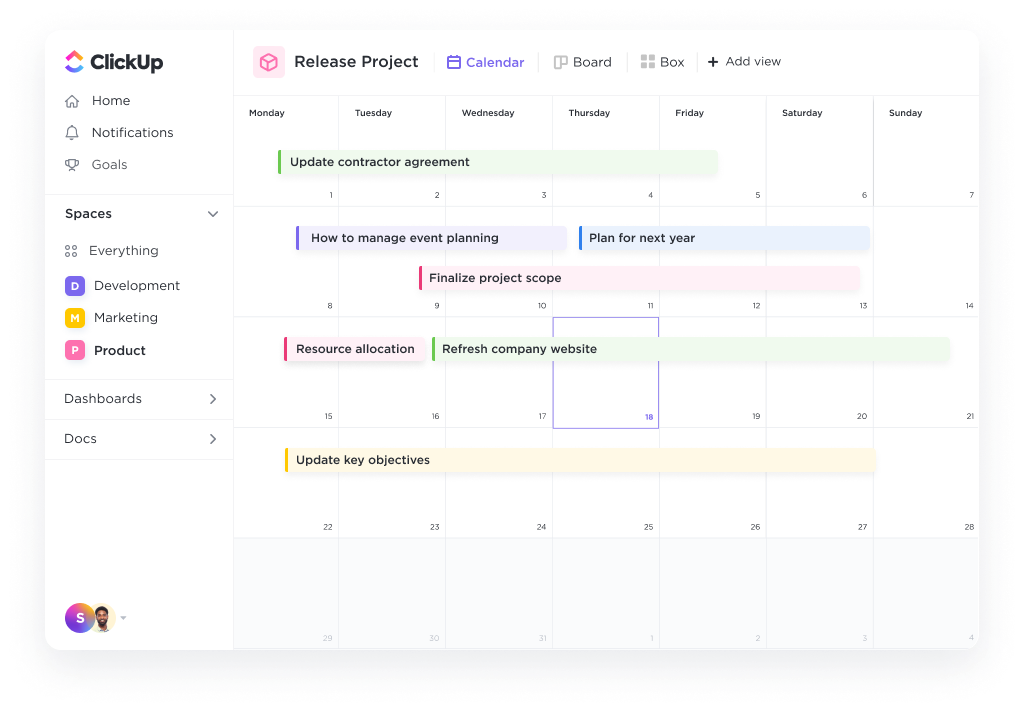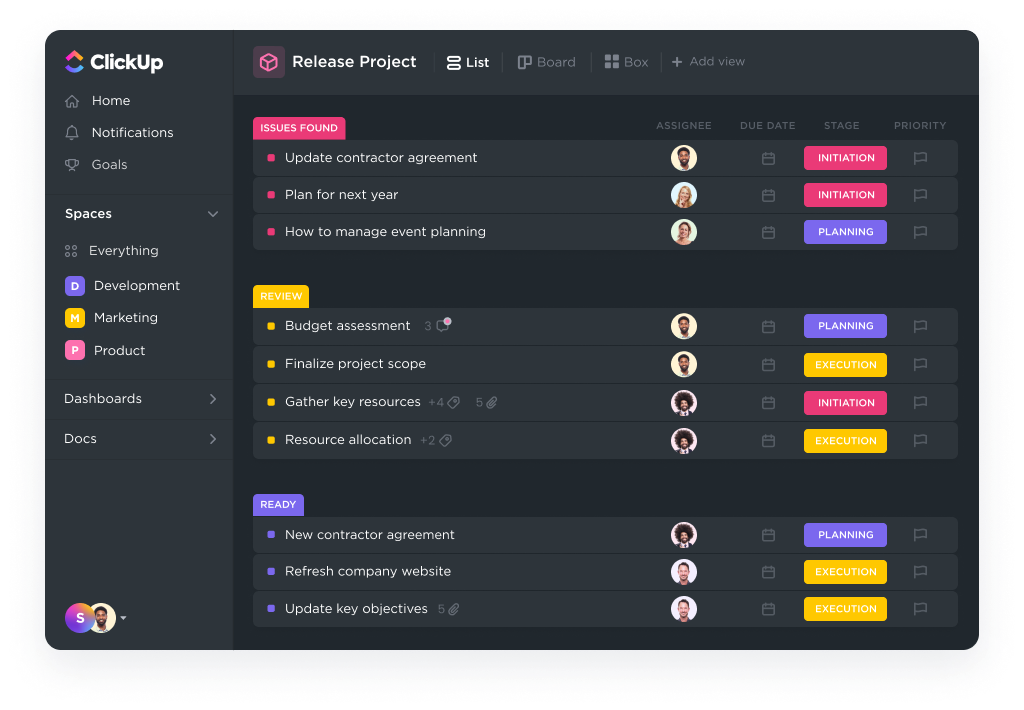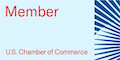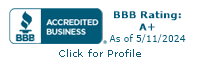ClickUp: One App to Replace them All to Organize Tasks and Life
For as long as I can remember, I’ve been a list maker and note taker. I’m always looking for hacks to help me organize tasks, projects and life in general. Over the last two years, ClickUp has become my app of choice to bring order to the chaos of my lists, notes, ideas, and projects.
ClickUp allows me to organize tasks easily and effectively.
Within ClickUp, I manage every aspect of my professional life as a freelance designer and content creator, as well as many parts of my personal life, too. So many tasks to organize, and ClickUp rises to the challenge.
I do still love to bullet journal in my handmade traveller’s journal for personal journaling and as an expression of my creativity, but nothing beats ClickUp for helping me keep track of the chaos and organize my tasks that often run marathons through my brain regularly.
What is ClickUp?
ClickUp is the ONE app you need for work and productivity, especially if you need to manage projects and organize tasks. Within ClickUp, you have spaces, folders, lists, and tasks with a variety of handy views (my favorites are list views, workload views, and calendar view, but I have also used mind maps, white boarding, and even the Gantt chart view).
Within ClickUp, I can manage my leads, clients, and projects anyway I want to. I can customize ClickUp to work for me, which is nice. My neurodivergent brain is not standard, so why should my management app be? It needs to work for me, which thankfully, it does. Some assembly required, of course.
The Awesomesauce of ClickUp
Oh, that I could tell you all that I do in ClickUp to organize tasks and life on one small little page on my website. I really can’t. It’s too much. I’ve tried to post more on other parts of my site to give you a bigger picture that doesn’t overwhelm if you’re interested, but here’s the nuts and bolts of it.
Routines
I mentioned I’m what the kids today call neurodivergent, right? I need regularity, and I need routines. But I also need reminders. I have my daily routines set up as a recurring task based on the time of day (morning, lunchtime, before bed), as well as weekly routines, too. I don’t live by these but they help me remember to do what needs doing on the days when I can’t quite think that straight.
Idea Dumping
The mobile app, desktop app, and Chrome extension all help me with idea dumping and “bookmarking for later” in a way that is actually useful (as opposed to my earlier method of piles of notebooks with unintelligible notes in them or the thousands of “for later” bookmarks in my web browser).
I have an inbox space in my ClickUp set up for all of my bookmarks and random ideas. Each is set up as a task I later organize. I go through this once a week in order to put the information in the correct space and organize tasks (even if they are actually ideas saved as tasks, as they are called in ClickUp). I also email important emails I might need for later into my ClickUp inbox. This automatically creates a task of the email for later.
Inside of my folder for Content Creation, I also have a list of content ideas to work on as I get to it. I can develop these content ideas further as I get the opportunity, but for now, I have safely stored them for later, with however many notes to myself as I need. Each content idea I organize as tasks and subtasks. I can also go in and edit and add more notes.
Content Planning
Speaking of content creation, as a blogger and digital marketer (in my spare time), I have an entire system set up for every part of my process. This includes lists inside of the content creation folder for planning keywords for better SEO, which link to my content ideas list as needed. I can mark off which ideas I used and what keywords I used too… or I can mark the task to show what step of the process I’m in. Did I mention I can be forgetful? I need this kind of thing in my life.
Then there are also a bunch of steps I repeat when publishing content, from checking SEO, proofreading, creating social media content that is related, creating images, and so forth. I think there are about 20 things on my checklist. I created ONE checklist inside of my ClickUp content creation tasks.
I love that I can further organize tasks in ClickUp with templates, checklists, and subtasks (and more!)
Keeping track of leads
I work with clients, which is exciting and terrifying at once. I want to remember to communicate with leads I get, and remember where I got them from. I love data and want to analyze what is working and what I should give up on as far as marketing.
As soon as I get a business card, I can enter that info into a task, and as my relationship grows with that lead, I can connect their “task” with the information I need about them.
I mentioned I’m forgetful, right?
I also make notes of each contact with the lead, so I’m not annoying them. This way I can organize tasks associated with following up with clients and potential clients in a way that works for me.
Keeping track of clients and projects
In that same vein, after getting hired, the lead gets moved to the clients’ folder, and I connect it to projects in my projects folder too. A few of my clients have over one project they hire me for because I’m just that awesome.
With the click of a button inside of a project, I can pull up all the information for the client, rather than reentering it. These relationship features really help me organize tasks, projects and clients better.
I also mark what time zone the client is in, so I don’t call too early or too late.
Time Estimates and Workload
This may surprise you, but I have an actual issue with overbooking myself and underestimating how long tasks take. I’ve gotten better over the last year, in part thanks to ClickUp helping me organize tasks and time.
I used the time tracker feature to record myself performing tasks until I had a good idea of what the average time to perform a task was. Then I add in time estimates to each task I create that are actionable (technically my clients and my leads are also in task format, but they don’t need a “time estimate” as they are not something to do, but information I’m storing). With the time estimates, I can add my tasks to the Workload view to keep myself from inadvertently overloading my calendar. I also block in time for my own personal projects as an artist and content creator, so I can continue to build this end of my business, too.
Menu Planning
If any of you knew me back when I was an Evernote evangelist, before I dumped them for ClickUp, I used Evernote to store recipes and my weekly menu. Evernote made me create my faux calendar layout. ClickUp provides me with a calendar view which is handier than drawing a table in Evernote. AND, I can view my menu calendar alone or with the rest of my tasks in a calendar. With the time estimates and workload feature, I can note how long it will take to make a recipe, so that the calendar tells me how much time I need to cook on any day.
Thus ClickUp doesn’t just help me organize tasks for business but also for life.
If you are reading this list and thinking, “What?!? How do I do any of that!??” not to worry. I have this other page I created with a list of what tasks I manage in ClickUp with links to posts explaining how to organize tasks like this in more detail than you probably want.
It’s really hard to pick a favorite part of my favorite app. I suppose it depends on what I’m trying to accomplish.
But that’s the point.
I accomplish so much within ClickUp. I can organize tasks in whatever way I need to have them organized.
The first thing I do when I fire up my computer in the morning is open ClickUp. I open it to the “Today” page and check out what I have on the agenda. ClickUp remains open all day long, capturing notes from client meetings, ticking off sub tasks and checklists in my client projects, giving me the next bit of content to work through, letting me store crazy ideas that pop into my head so I don’t get distracted and waste an afternoon chasing squirrels.
I do EVERYTHING within ClickUp.
When it comes time to make dinner, I already stored my recipe inside of ClickUp and linked it to my menu plan. I know about how long it will take. My evening routine is there, reminding me of the things I want to do before bed for my personal wellness but often forget.
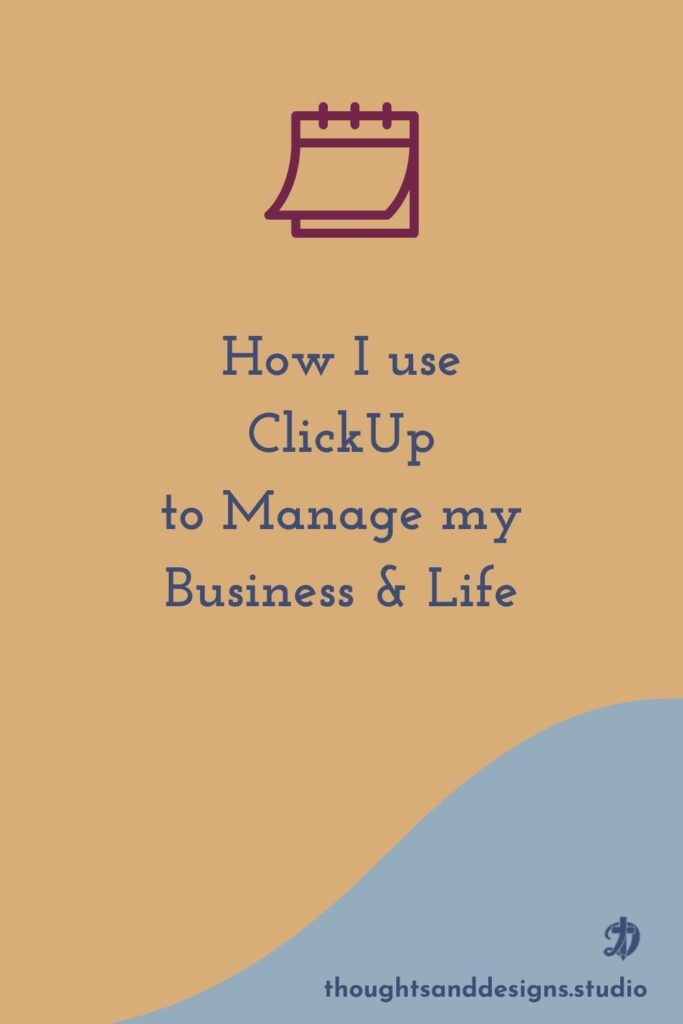
This page contains affiliate links for different tools for entrepreneurs I love and recommend. What does this mean for you? The law requires me to let you know if I might get a small commission for recommending a product or service if you buy the product or service after clicking my link. This does not cost you anything extra. I only recommend products and services that I love to use.

How to organize your meeting notes all in one place
A crazy amount of my time, as a designer, is meeting with clients and jotting things down. With email or messaging, I have a written record of what we said to refer to. For Zoom meetings or phone calls, I have to rely on note taking.

Managing business connections in ClickUp
As an entrepreneur and freelancer, I’m constantly making contacts and finding business connections with other entrepreneurs who want to know more about my services. Sometimes

Use this one small trick to plan your week better
Here’s how to use ClickUp’s time estimates and workload view to plan your week better.